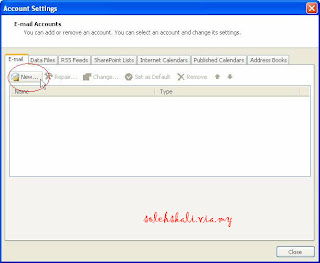 3-Select "Manually configure server settings or additional server types" and click Next >.
3-Select "Manually configure server settings or additional server types" and click Next >.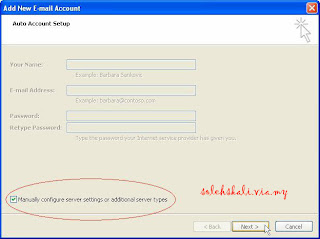
4- Select Internet E-mail and click Next >.
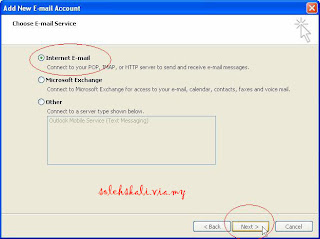
5- Enter the following information for E-mail Accounts.
- Your Name: Enter the name you wish recipients to see when they receive your message.
- Email Address:This is the address that your contacts' email program will reply to your messages. This is also the address that will get recorded in your contacts' address book if they add you as a contact.
- Account Type: POP3
- Incoming mail server: Enter pop3.ivenue.com
- Outgoing mail server (SMTP): Enter smtp.ivenue.com
- User Name: Enter your full e-mail address
- Password: If you wish for Outlook to save your password, check the box labeled Remember Password and enter your password in the text field.
- Click More Settings...
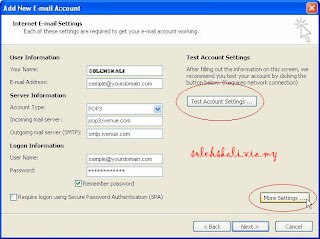
6-Test Status email
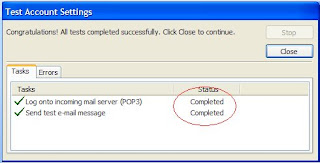 7-Click on the Outgoing Server tab, and check the box labeled My outgoing server (SMTP) requires authentication. Then choose to Use same settings as my incoming mail server
7-Click on the Outgoing Server tab, and check the box labeled My outgoing server (SMTP) requires authentication. Then choose to Use same settings as my incoming mail server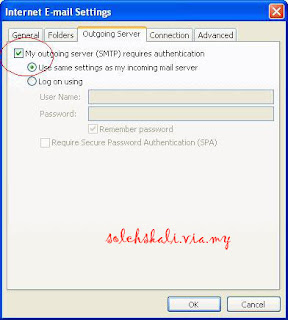 8-Click on the Advanced tab.
8-Click on the Advanced tab. - Under Incoming Server (POP3), the port number should be set to 110.
- Under Outgoing Server (SMTP), the port number should be set to 2525
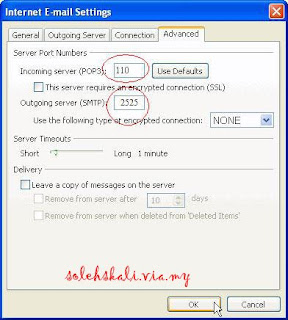 9 - Ok
9 - Ok10 - finish

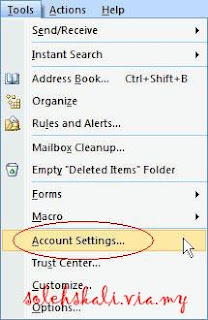

1 comment:
There are many opportunities in MS Outlook and once I used one of theirs. After outllok password was lost. I didn't know what to do next. For luck I discovered the utility - pst password recovery tools,which solved my problem. It performed the action for free as far as I remembered.
Post a Comment